Photo loss is impossible to avoid on a Mac, there are several common reasons for causing this: accidental deletion crashed photo editing, physical damage, and malware infection. While the most frequent cause for photo loss on Mac is an unintentional deletion.
If the photos went to the Mac Trash after deletion, it’s easy to restore. But things can be totally different if you have permanently deleted the photos in the following cases:
- Delete photos in Photos’ Recently Deleted folder after 30 days
- Permanently delete photos from the Mac Trash bin
- Deleted Mac photos are missing
To solve this, we write a guide to show you how to recover permanently deleted photos from iPhoto or Photos apps or another library on Mac, no matter if you are using the latest MacBook Pro, Air, or iMac.
The Easiest Way to Recover Permanently Deleted Photos on Mac in 2023
We will understand that your photos or files have been permanently deleted from your iPhoto or Photos app on Mac, and it seems that there is no need to check your Trash bin. But you are recommended to do so, maybe you can just find your deleted photos lying there in the Trash bin with a different file name. If there is no surprise, the easiest way to recover permanently deleted photos on Mac is using a professional data recovery program, and MacDeed Data Recovery for Mac is recommended.
MacDeed Data Recovery is able to detect and recover permanently deleted files such as photos (PNG, JPG, GIF, PSD, BMP, RAW, etc.), music files (ACC, MP3, M4A, FLAC, etc.), movies (DV, MKV, MOV, etc.), archives (ZIP, TAR, RAR, 7Z, etc.), emails and other files on Mac, external hard drive, USB flash drive, SD card, and other storage devices. It works for almost all data loss scenarios: Empty the Trash, Permanently delete photos from iPhoto or Photos app, Upgrade your macOS, Format your drive by mistake…
Main Features of MacDeed Data Recovery for Mac
- Recover permanently deleted photos from iPhoto or Photos app or another photo library/folder
- Recover deleted photos from both internal and external hard drives
- Quickly recover deleted photos from specific folder
- Restore photos, audio, videos, documents, archives, etc, 200+ types
- Preview recoverable items before recovery
- Save recovered files to a local drive or cloud storage platforms
How to Recover Permanently Deleted Photos on Mac after 30 Days?
Step 1. Select the hard drive where you deleted or lost the photos.
After installing MacDeed Data Recovery, Go to Data Recovery and choose the disk from the list to start the recovery process.

Step 2. Scan to find permanently deleted photos on Mac.
After waiting for the scanning process to complete which could take a few minutes, you will be presented with the generated result to preview. Under the “File View” tab, click on “Photos” to search for your lost photos.

Step 3. Recover permanently deleted photos on Mac.
Once you are done scanning, double-click on the photos to preview and pick the files that you want to recover. Then click on Recover to get back the permanently deleted photos on Mac.

How to Recover Permanently Deleted Photos from Mac Free?
If you are looking for a free solution, freeware tools like PhotoRec are available. It restores deleted photos, audio, videos, documents, and others from both internal and external hard disks, it supports common file systems like FAT, NTFS, and exFAT. When you open it on your Mac, it will open a Terminal window, you can use the Arrow keys to select and press Enter to go to the next step, there will be instructions offered on the interface. If you don’t feel confident with Terminal, then you can just ignore the tool. In some cases such as RAW photos recovery, it won’t completely recover all the files, and you may lose a little bit of data.
How to Recover Permanently Deleted Photos from Mac Free?
Step 1. Download and install PhotoRec on your Mac.
Step 2. Run the program with Terminal, and enter your Mac user password.

Step 3. Select the Mac disk where you saved the photos and press Enter to continue.
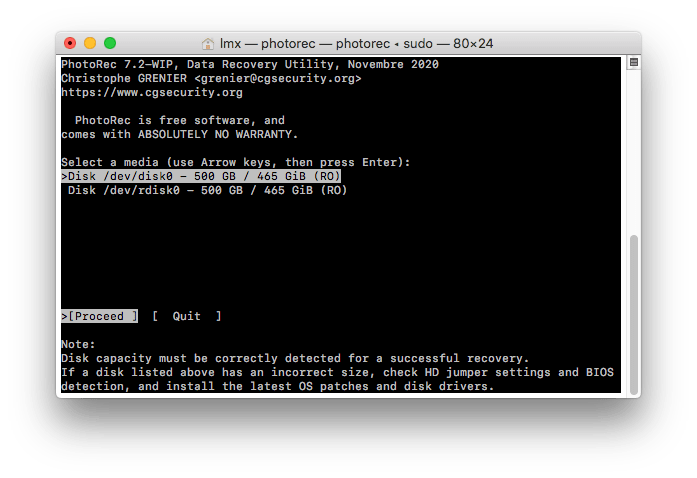
Step 4. Choose the Partition type and press Enter to continue.

Step 5. Choose the filesystem type and press Enter to continue.
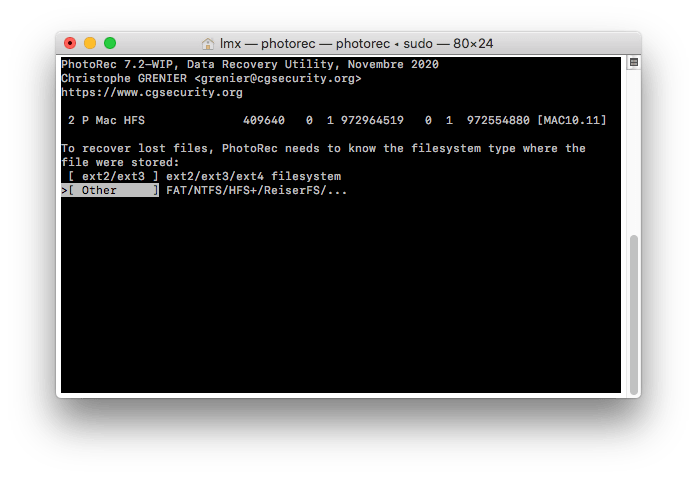
Step 6. Then choose the destination to save the recovered photos on Mac and enter C to start the photo recovery process.
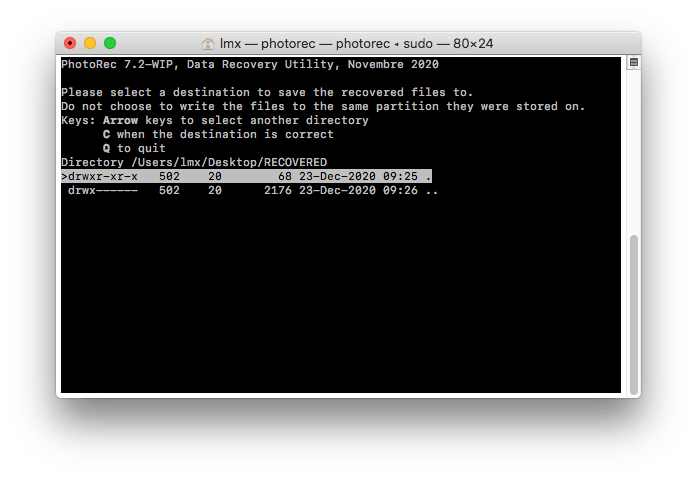
Step 7. Check the recovery status and go to the destination folder, preview the recovered photos on your Mac.
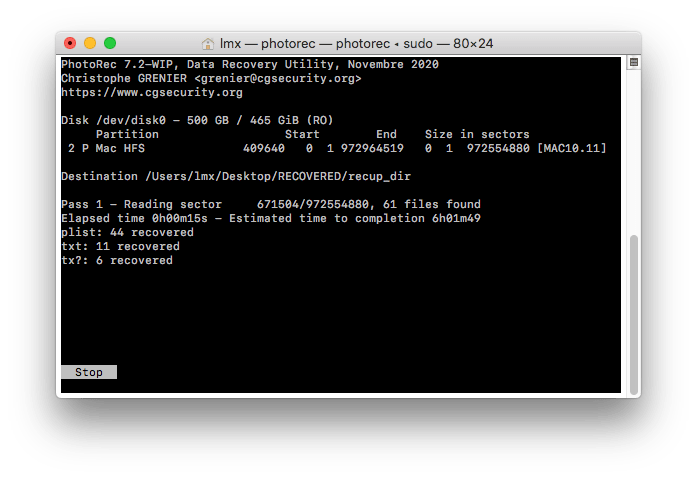
Recover Permanently Deleted Photos from Mac Free with Time Machine Backup
Also, you can easily recover permanently deleted photos and files on Mac for free without third-party software if Time Machine backup is available. As you know, Time Machine is the backup application to save your files to an external storage device, if there is any data loss, you can get the files back from your Time Machine backup.
How to Recover Permanently Deleted Photos from Mac with Time Machine?
Step 1. Connect to your Mac the external hard drive you use with Time Machine.
Step 2. From the top menu bar, click the Time Machine icon and select Enter Time Machine.
Step 3. In the lower right corner of the screen, you can scroll back and forth in search of the data and time when you last did a backup. In Finder, navigate to the folder from which you inadvertently deleted needed files, say, some important family photos.
Step 4. Once you locate the photos, select them and click the Restore button. The photos will be restored to your Mac’s hard drive.

How to Recover Permanently Deleted Photos on Mac from iCloud
In the case that you have backed up the permanent photos on iCloud and didn’t enable the sync feature, you can recover the permanently deleted photos on Mac from iCloud via re-downloading. This is very useful to recover recently deleted photos that are missing on your Mac.
Step 1. Go to icloud.com on your Mac, and login in.
Step 2. In the iCloud Settings menu, choose iCloud Drive.
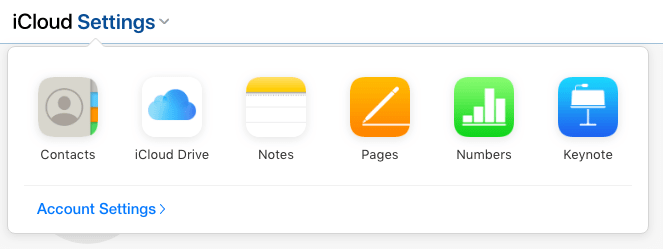
Step 3. Find the permanently deleted photos, select them and click on the Download button to restore the photos to your Mac.

Extended: Why We Can Recover Permanently Deleted Photos on Mac?
When we permanently delete photos or other files in Mac Trash, it doesn’t mean that the files are completely and instantaneously erased, we just lost the portal to access your files, they become invisible on your Mac, but the data is still stored on your Mac.
Why? Deleting files can be done and finished in a flash, but erasing data, especially a large amount of data, takes minutes to end, which adversely impacts your MacBook or iMac’s performance and productivity. Therefore, when permanently deleting photos or other files on Mac, Mac just marks the location where your photos were saved as available to add new files. If there are new files added to your Mac, your deleted Photos will be overwritten and may be gone forever, that’s why stopping writing to your Mac is required if you want to recover lost or deleted data from your Mac.
Conclusion
If you are on the Finder or Desktop, you can immediately search for deleted Photos in the Trash. If Trash does not have such files, open Time Machine and look for files from the exact time before deletion, and press restore. If any of the above free data recoveries can’t resolve your problem, go for a trial version of the MacDeed Data Recovery program. Download, install and mount it on your MacBook, iMac, or Mac Pro/mini, it will restore your permanently deleted photos or others that are deleted or missing after 30 days.
MacDeed Data Recovery – Fast Way to Recover Permanently Deleted Photos from Mac
- Recover permanently deleted photos from Photos, iPhoto, or other folders
- Recover permanently deleted photos from SD Card or other storage devices
- Restore formatted, deleted, and missing files
- Support 200+ file types
- Filter files by keyword, file size, and date created or modified for quick recovery
- Preview photos before recovery
- Recover to a local drive or Cloud (Dropbox, OneDrive, GoogleDrive, iCloud, Box)
- Quick access to specific Mac folders (Trash, Desktop, Downloads, etc.)

